The other day I had an urge. An urge to install Windows ’98 on a machine that was made several years after 1998 and to see how easy it was (Take a look at these lovely minimum requirements!). This I feel in hindsight, was an error. Now, what I perceive to be a modern machine and what you perceive to be a modern machine, may differ. My definition may be out by quite a few years. The machine in question was a Dell Precision 360, Pentium 4 (Hyper Threaded!) with 512mb RAM… to all intents and purposes, a machine I would have dropped my jaw at in disbelief if it was around in the late 1990’s.
You see, My Dad kindly donated to me, a Dell Precision 360 tower. Quite a heavy lump (the Dell, not my Dad). Running a clean install of Windows XP effortlessly at the time. But, I’ve already got a machine running XP, and I wanted to re-live the 90’s with a classic ’98 experience. What better machine to try it on I thought?…. I could use it for early Windows gaming, DOS gaming and to run a multitude of Encarta and Edutainment type programmes, as well as watching Buddy Holly by Weezer in crystal clarity… Oh, no, wait, that was Windows ’95. Anyway, I thought it would be a good idea. So I grabbed the machine, almost giving myself a hernia, grabbed a copy of Windows ’98 on Compact Disc, and got cracking……. It went…. as you might have expected……..
FORMAT C: /q
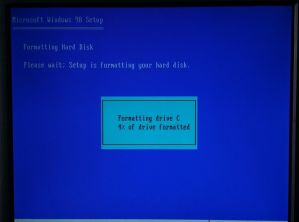
This was the first step to take. Wipe the drive clean of that hideously easy to use XP OS; I mean, why stick with what’s easy? Who wants to use an OS that has been designed to run on the technology you’re using?! No one. Not a single person. Anyone I can think of would opt to install a completely outdated OS no matter what it takes… Fortunately, this initial part of the process went without a hitch. It was lovely to get back into DOS and type those raw commands directly into the computer. POWER. CONTROL.
The next step was to slam in the Windows ’98 installation CD and kick things off. The machine can happily boot from the CD-ROM drive, so there’s no problems on that front. No floppy discs to slow things down or to become corrupted at the slightest whim, ruining your brand new operating system.
Ok, so that worked, which led onto the….
Windows ’98 DOS Installation Screen
This brought back some fond memories. Those text based “graphical” DOS screens. These screens were made with sheer love to try and make the interaction with DOS look like something it was not. Thankfully this screen went without a hitch. Trusty Scandisk then fired up and did an impressively quick analysis on the 40gb drive tucked inside this machine. And then came the start of the problems…
Windows ’98 Installation Screen
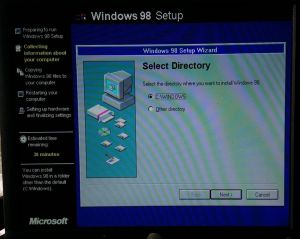 Windows attempted to load it’s graphical elements to continue the installation in a “more pleasing” manner. I for one, wished it hadn’t. For here began the woes of the next 12 hours (Yes, that’s not a typo, I spent 12 hours getting this machine fully operational). The problem was, I was using a Dell wireless keyboard and mouse plugged into one of the USB ports. The Windows ’98 installation, was expecting either a serial or PS/2 mouse and keyboard combination. Therefore the Dell was falling back to USB emulation to try and trick Windows that is was using PS/2 interfaces. At this early stage, this was less than successful. Indeed, trying to press any key resulted in a completely random character on the screen. I’m not talking about the same characters for each key either, oh no. I couldn’t even map keys to other keys because quite literally, every keystroke initiated a completely random character. Pressing enter one minute produced a “J”, the next minute it was a space, then it had absolutely no effect for the next twenty or so pushes.
Windows attempted to load it’s graphical elements to continue the installation in a “more pleasing” manner. I for one, wished it hadn’t. For here began the woes of the next 12 hours (Yes, that’s not a typo, I spent 12 hours getting this machine fully operational). The problem was, I was using a Dell wireless keyboard and mouse plugged into one of the USB ports. The Windows ’98 installation, was expecting either a serial or PS/2 mouse and keyboard combination. Therefore the Dell was falling back to USB emulation to try and trick Windows that is was using PS/2 interfaces. At this early stage, this was less than successful. Indeed, trying to press any key resulted in a completely random character on the screen. I’m not talking about the same characters for each key either, oh no. I couldn’t even map keys to other keys because quite literally, every keystroke initiated a completely random character. Pressing enter one minute produced a “J”, the next minute it was a space, then it had absolutely no effect for the next twenty or so pushes.
Anyway, I managed to muddle through this part of the installation (for the first time) with repeated key bashing and hoping for the best. Windows then proceeded to install.
Although the installation timer estimated 36 minutes, it took about 10, which was lovely. I remember trying to install ’98 in the 90’s on my Cyrix 5×86 and watching the installation time just creep higher and higher, rather than the opposite. Technology Win.
“Starting Windows for the First Time”
Ahhhh, yes. The lovely greeting that appears on the first install, if only for a matter of seconds on this particular machine. Windows ’98 was installed! Well, the bare bones of it was. For the next ten minutes, the installation proceeded to setup plug and play devices (I say this loosely), attempted to detect non plug and play devices and setup various other little bits and bobs, such as location, time and the control panel. Although I have no idea why it tells you it’s setting up the control panel. What exactly are you going to do with that snippit of information? Perhaps you might deem it a suitable juncture to go out for a pint or to scrap this entire, ridiculous project. Well, that’s what I should have done, because the true horror of Windows ’98 driver setup was about to begin.
VGA Mode
My suspicions were first roused when the machine booted straight into a 16 colour VGA mode, at an eye popping 640×480 resolution. Back in the day, I would have worked happily with a 640×480 resolution on a 14″ CRT flickering away at 60hz. But after many years of higher resolution conditioning, it looks a little on the silly side, especially on a 17″ screen (remember that a 17″ in the 90’s was absolutely immense. Both in the sheer physical size of it and the mind numbing immersion that could be achieved by sitting 6 inches away from it).
No matter how much I tried, I could not up the colour depth, nor could I increase the resolution. This meant one thing, and one thing only… A driver issue!
Please God, not the Drivers
 At this point, the joys of configuring drivers, I/O ports, IRQ & DMA settings all came flooding back to me. WHAT WAS I DOING!?!?!
At this point, the joys of configuring drivers, I/O ports, IRQ & DMA settings all came flooding back to me. WHAT WAS I DOING!?!?!
It was too late to turn back now. The only way was forward. The only way was to deal with these driver issues. Hesitantly I moved the mouse to the control panel. I’m not sure why I did this, as the mouse wasn’t working (did I not mention that?). There was clearly a driver issue with the USB mouse as well as the video adapter (Windows ’98 was Microsoft’s first OS to deal with USB, so you’ve got to expect a few teething problems). Thankfully, it’s possible, although infuriating to navigate through windows using just a keyboard and a lot of tabbing.
So, here, I arrived in the Device Manager, confronted by all sorts of yellow exclamation warnings. And here, is where the next 10 hours of my life disappeared to, somehow. How nieve I was to try and run Windows ’98 on more modern hardware. It’s not like there’s even the scope to “Search for new drivers” automatically through Windows. Oh no, this was well before that time. You either had to use the “Have Disk” function and supply the driver, or just hope that Windows contained the correct driver for your hardware in it’s meagre little database. Plus, even if it could connect to the internet, there was a driver issue with my ethernet card (remember, these were the days of dial up modems, so Windows is expecting a dial up modem over anything fancy like a local area connection).
So the next 10 hours consisted largely of;
Reinstalling Windows approximately 8 times (sometimes with Windows allowing me to use the CD-ROM drive, sometimes not)
Searching through reams of pages on the internet to find appropriate drivers
Trying to figure out how to resolve the ACPI conflicts.
The Bloody ACPI Conflicts
Now this was the major issue in all of this. Even after finding appropriate drivers for the video card, there seemed to be a conflict with the I/O and memory resources of the ACPI Bios and several other devices, the video card being one of them. Oh, how I miss resource conflicts….
After many, many attempts to install drivers, re-install windows and tweak BIOS settings, I discovered this lovely little forum. Where a user who went by the name of Caravel had offered this advice to someone back in 2006.
Run Windows Setup with the /p i command line parameters. i.e. D:\setup /p i
The basic premise of this is that it forces Windows to not detect the plug and play power saving BIOS and instead use the APM BIOS. This was the greatest revelation of the entire evening. After wresting with these conflicts for many hours, this piece of advice sorted this major stepping stone.
At this moment, I’d like to point out how painful it is searching for Windows 98 help in this day and age. A lot of links are dead. A lot of forums contain uncompleted threads and there’s also a lot of crap to sift through (people have obviously been using the internet a lot since 1998).
Now the Other Drivers
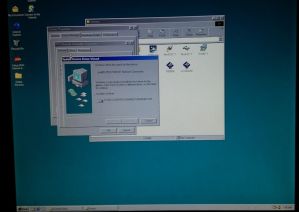 This allowed me to install the Forceware video card drivers courtesy of Nvidia. Thanks very much guys. Worked a treat, and I was quickly presented with a 32 bit colour Windows ’98 in an impressive 1024 * 768 resolution! Good times.
This allowed me to install the Forceware video card drivers courtesy of Nvidia. Thanks very much guys. Worked a treat, and I was quickly presented with a 32 bit colour Windows ’98 in an impressive 1024 * 768 resolution! Good times.
Of course, it wasn’t over at this stage. Oh no. The next steps were setting up and finding appropriate drivers for;
Intel Network Card (and setup the internet connection)
The Intel Chipset
The on board sound card
USB stick reading drivers
This took some time, but after several hours. I found appropriate drivers. Which, if you’re in the same predicament as me, can be found at;
Audio
Audio Patch – unsure whether necessary
Other drivers suggested by Dell
Flash Drives
Intel Chipset Drivers
The Dell forum was a huge help in finding some suitable sound card drivers. After trying various Windows ’98 based drivers, I opted to try some drivers designed for Windows ME… and to my sheer surprise, they worked a treat. It’s also worth noting that the Dell support team pointed these forum users to the wrong drivers, but thankfully, a user had posted the correct drivers to use for the Precision 360.
The Moment(s) of Glory
The first glorious moment was getting the video card to work. The second was the mouse, which occurred after the chipset drivers were installed, then…
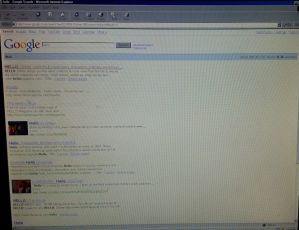 After much faff, messing about and configuration. Several moments of glory arrived. The first was firing up Internet Explorer 5 and experiencing a wonderfully un-rendered Web, the likes of which I haven’t witnessed for 10 years (or at least the last time I went on a shitty website). By the way, you need to specify yourself an IP address in the adapter settings, set the adapter to use DHCP and tell windows that you’re connecting to the internet over a LAN to stand a chance here.
After much faff, messing about and configuration. Several moments of glory arrived. The first was firing up Internet Explorer 5 and experiencing a wonderfully un-rendered Web, the likes of which I haven’t witnessed for 10 years (or at least the last time I went on a shitty website). By the way, you need to specify yourself an IP address in the adapter settings, set the adapter to use DHCP and tell windows that you’re connecting to the internet over a LAN to stand a chance here.
The last moment was hearing those sweet, sweet Windows ’98 startup sounds after ramming the Windows ME audio driver down it’s thoat… Abosolute bliss.
So, was it worth it
In a word, No. At least, not until I put the machine to good use and it redeems itself.
Getting DOS games to run on it, I’m sure will be another lengthy story. If you fancy reading about it, stay tuned.
P.S. If you’re looking for a copy of Windows ’98? I’m sure Microsoft won’t mind 😉
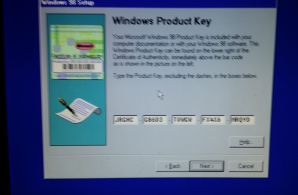

Nostalgia Nerd is also known by the name Peter Leigh. They routinely make YouTube videos and then publish the scripts to those videos here. You can follow Nostalgia Nerd using the social links below.
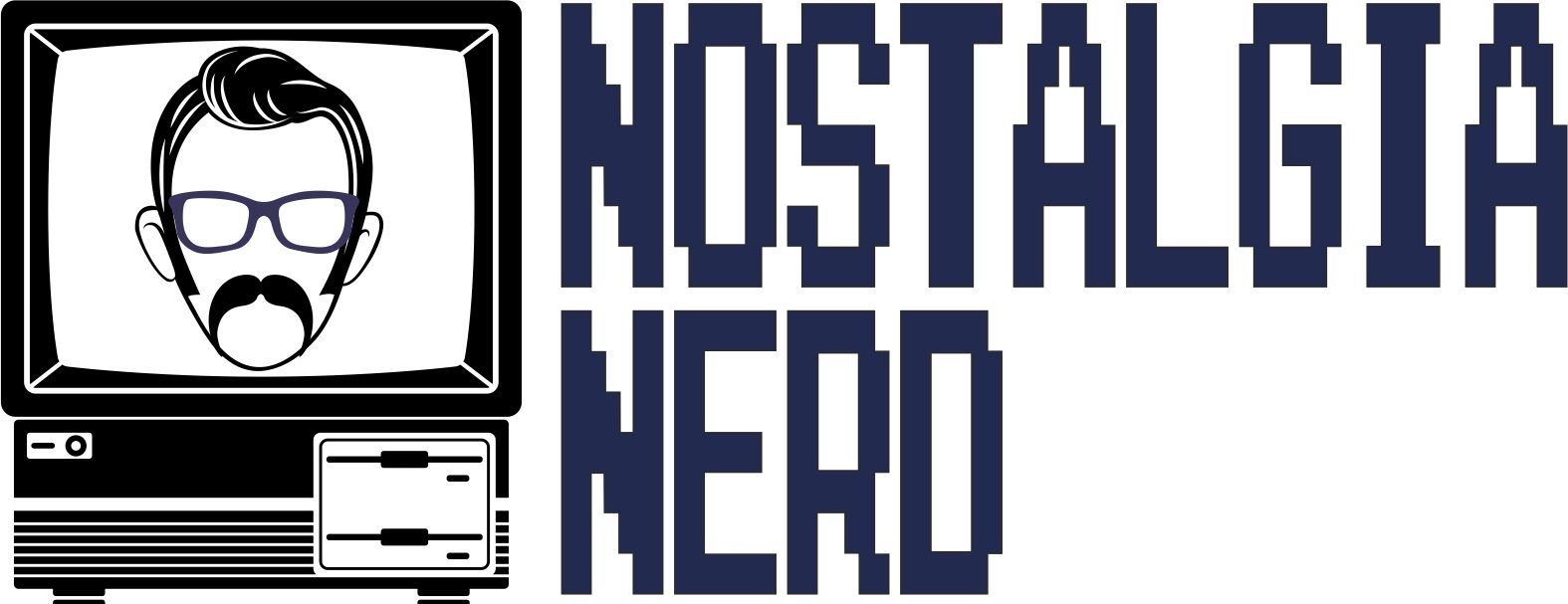


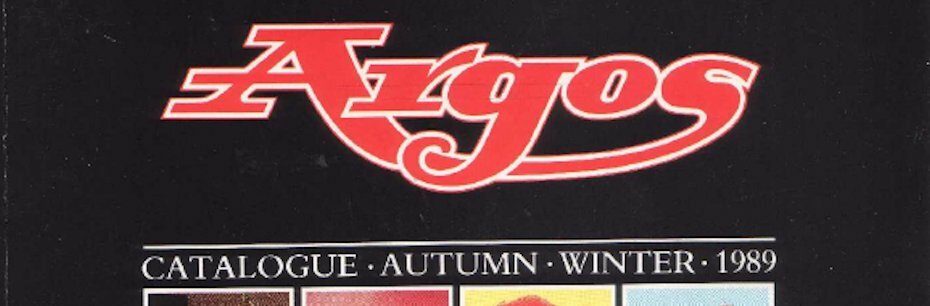
18 Comments
Add Yours →hello
hiiiii
yo
I got Windows98 working on modern pc. I got no lan, but I do had a wifi usb and It’s work’s on window’s 98, I got modern browser working, by using kernel ex, by using “Opea, Firefox and other fan made browsers” I got Youtube working on Windows 98, It worth buying to me, but “Microsoft keep upgrade for every five year’s!!!” And I was using Windows98 on a modern Pc, but I’m sorry, but you did not look up more research on Windows98, because you’re missing few of you’re logic and flaws, just look up very carefully next time.
There’s no logic flaws here mate. It works a dream.
His comment was cancerous. I have been looking to tackle this project with a 2016 gaming system, oh what a nightmare. 98 seemed so sweeter back in the day. Heck, I can’t even get it to work nice in a VM! The good old days…-comment crashes due to illegal operation-
I just installed win98 on my 2003 hp pavillion xz6000 but It doesn’t play audio at all , I don’t know why it might be the drivers. it
Is a Internet downloaded version on win98 because I live in Italy now and I didn’t found any win98 copies in English , any suggestions?
Well done and congratulations on your achievement as it can be VERY difficult to set up Windows 98 even on a old machine let alone a recent one. I’m typing this on a 1998 Pentium 2 330 mhz compaq deskpro running Windows 98 with all available upgrade packs(like the unofficial SP3.53 and Kernel ex)and it’s fantastic!
So when will part 2 get posted? I need to know what happened to the DOS games!
I appreciate your efforts, and enjoyed reading your struggle. I too am looking to conquer this quest.
Ughhhhhh My isntaller Cant Get the dvd drivers working and it thinks my D:\ drive is the A:\ drive!
I hate bloated new Windows 10 that can’t even work a few tabs on Firefox unless you get 8 Gb or RAM. I only got win 10 on a notebook. Windows 7 is much better. XP was good, but it causes problems after a while, and it is bloated comparing to win 98 SE and slow.
I installed windows 98 SE on a PC from 2000 with SATA connectors, but cannot see my 200 Gb HDD. It can only see the SATA DVD drive. So I installed it on a 10 Gb IDE JDD and it installed smoothly. This Asrock motherboard has drivers for Windows 98. The problem was with the PC. after a while tje screen gets black and it dies. Rebooting won’t do, unplugging won’t do unless for more than two hours. So probably a hardware problem unless I am a dumbass and something in BIOS needs be changed.
So I am left with two options:
#1: to install win 98SE on an older PC )AMD K-6 CPU (200Mhz) and 200Mb RAM
#2- to attempt installing on a PC from 2010, an Intel Dual Core
I would prefer the dual core, though 🙂
I tried and ot installed on the SATA drive (after creating a smaller partition). However, in the end, in “my computer” I could not see ANY optical drive available! That was most probably due to a few errors towards the end of the installation.
I will attempt again. If I can find drivers for the PCI Express video card (1Gb memory) it would be dreamy :)) It would be a waste to have to use the in-board VGA.
I actually had to remove 3 out of the 4 Gb of system RAM because it said “not enough memory” :)))
So 1 Gb was enough, 4 not :)) -It seems the limit for RAM is 1 Gb with Windoes 98.
I found some patches and an unofficial service pack that contains KernelEX and other goodies (including the possibility of using larger capacity HDDs and RAM over the 1 Gb capacity.
I did not have the time to see if this means you can modify the ISO with nLite so that the istaller won’t give errors. if the SP gets installed post-errors, it would be useless (because no optical drive available in My Computer is bad!)
I will try again. I want to use Windows 98 SE for its 20 years anniversary soon.
It’s good to find Windows 98 contents on web in 2018. One day soon I might pull that unused ancient PC I have from a bygone era and see if I can attempt to go through all that trouble myself.
Nice article, chears!!
The audio driver link is broken.
There used to be a word processor on Windows 98 called WordStar. My dad is using it for now 26-27 years. He is one of the most person efficient on that Word processor. I just want to install windows 98 on a modern machine because his old machine sometimes fuck up and wastes a hell of time. So, I just want to install windows 98 on a new machine with a working mouse, a keyboard and a Dot-Matrix Printer. Would the above process help for that ???
Windows 98 was surely ahead of its time but I still remember the hardship and the time it took for me to install MS 98 as at that time having a PC with 256 MB ram was considered to be very good and my pc had only 128 MB ram.
L O V E D I T ! ! .. (You and Dave Berry must be related) Actually, I’m trying the same thing w/ an old Dell Dimension 4600.. I’m a ’98 nostalgia freak, myself. Unfortunately, every time Bill Gates slams a door, I have to crawl through a window, (most assuredly, a Microsoft Window).. Hope to hear more from you, and possible advice. If you mail and I don’t get back directly, it’s because may main (net) box is acting up, currently.. Sincerely, — The Great Mikee..