Watch the Video
How to: Welcome to my Amiga Compact Flash tutorial. Here I’ll show you how to install a 4GB Compact Flash card into an Amiga 1200. How to partition and format the drive in WinUAE on your PC and how to install WHDLoad and Classic Workbench onto the card, so you can play loads of lovely Amiga games!
Welcome to my Amiga Compact Flash tutorial. Here I show you how to install a 4GB compact flash card in your Amiga, as well as installing Classic Workbench and WHDLoad using WinUAE beforehand. Now, if someone had told me in the 90s that I could have pretty much every single Amiga game on my Amiga 600, for a few quid, I’d have bitten their entire body of. But that’s the crazy reality now days, and just because I fancy doing something different, I’m going to rattle through a how to video on how you can accomplish that.
And I do mean rattle through, if you want a slower paced tutorial, you might want to go elsewhere, cause I ain’t got time for FOOLS, sucker.
What You Need…
So, for this process, you’ll need either an Amiga 1200, or an Amiga 600. A compact flash card, in this case 4GB OR an SD card with a relevant adaptor for connecting to the Amiga’s IDE connection. In this instance I have this little all in one adaptor, which negates the need for a separate IDE ribbon. To setup the Flash or SD card through your PC, you’ll also need a suitable reader hooked up.
You’ll also need to download or obtain copies of;
WinUAE, which is the must have Amiga emulator for Windows.
A Workbench 3 or 3.1 Disk images
A Classic Workbench installation. There are various choices, each suited for different machines. My 1200 is pretty standard, so I’m going for the Lite edition, but there’s also a version suited for Amiga 600 machines.
A PFS3 Amiga file system handler information file (this isn’t completely necessary, but allows us to make use of a more up to date file system that can handle larger partitions better).
Kickstart ROMs
Andd finally… A selection of games.
Please watch the video for complete instructions on how to Install a flash card & setup WHDLoad on your Amiga.
Where to Find Components on eBay
The links below will take you to search terms for what you need to buy for this process;
4GB Compact Flash card
IDE Compact Flash connector for Amiga 1200 & 600
USB Compact Flash card drive
or
4GB SD card for Amiga
IDE SD card connector for Amiga 1200 & 600
USB SD card reader (if your PC doesn’t have an inbuilt one)
Downloads
WINUAE – The Go to Amiga Emulator
www.winuae.net/
Amiga | rudz.dk – Download for Workbench disks
rudz.dk/download/amiga/
Download ClassicWB – Classic Workbench downloads
classicwb.abime.net
Aminet – disk/misc/pfs3aio.lha – PFS3 file system for Amiga
aminet.net/package/disk/misc/pfs3aio
KGWHD – Preinstalled WHDLoad Game Packs 0-Z
kg.whdownload.com/kgwhd/
Amiga ROM – Amiga Kickstart ROMs download – Lemon Amiga – Official source for Amiga Kickstart ROMs
www.lemonamiga.com/help/kickstart-rom/
Index of /tmp/PREMIUM/amiga_tools (Has download for Amiga ROM files – kickstarts.lha – if you’ve lost your *ahem* “paid for” ROMs)
paradise.untergrund.net/tmp/PREMIUM/amiga_tools/
Discussed in the Video
Along with the whole installation process, the following topics are discussed in the video;
Formatting and partitioning a Compact Flash card for an Amiga, using WinUAE – You can either format the Flash card in your Amiga or use emulation through WinUAE, which is generally quicker.
Errors that occur when setting up a Flash Card in WinUAE, including “Block zero write attempt but drive has one or more mounted PC Partitions. Erase the drive or unmount all PC partitions first.” – This is sometimes due to the type of Flash drive used, or it can occur when the flash card is still mounted in the Windows operating system.
How to wipe a Flash Card with the DOS program DiskPart, so it can be setup in WinUAE – This can usually fix the problem when Windows won’t release the Flash card to WinUAE.
How to setup games for use with WHDLoad – Where to download WHDLoad Amiga games and how to install them to a Compact Flash Card.
How to install Classic Workbench on an Amiga – Classic Workbench now comes with the components you need for WHDLoad and introduces many new features to your Amiga.
How to install a new file system on an Amiga Flash Card partition – The original Amiga file system can’t handle large partitions, and it tends to be slower. Here we look at PFS3 and how to install it on your flash card partitions.
Where to find Amiga Kickstart ROMS – You can source them from The Amiga Forever package if you don’t have your own (there are also some less than legal places).
How to setup WinUAE – How to install WinUAE, where to put the Amiga Kickstart ROMs and how to optimise it for the installation process.
Salivate Over Some Amiga 1200 Pics

Nostalgia Nerd is also known by the name Peter Leigh. They routinely make YouTube videos and then publish the scripts to those videos here. You can follow Nostalgia Nerd using the social links below.
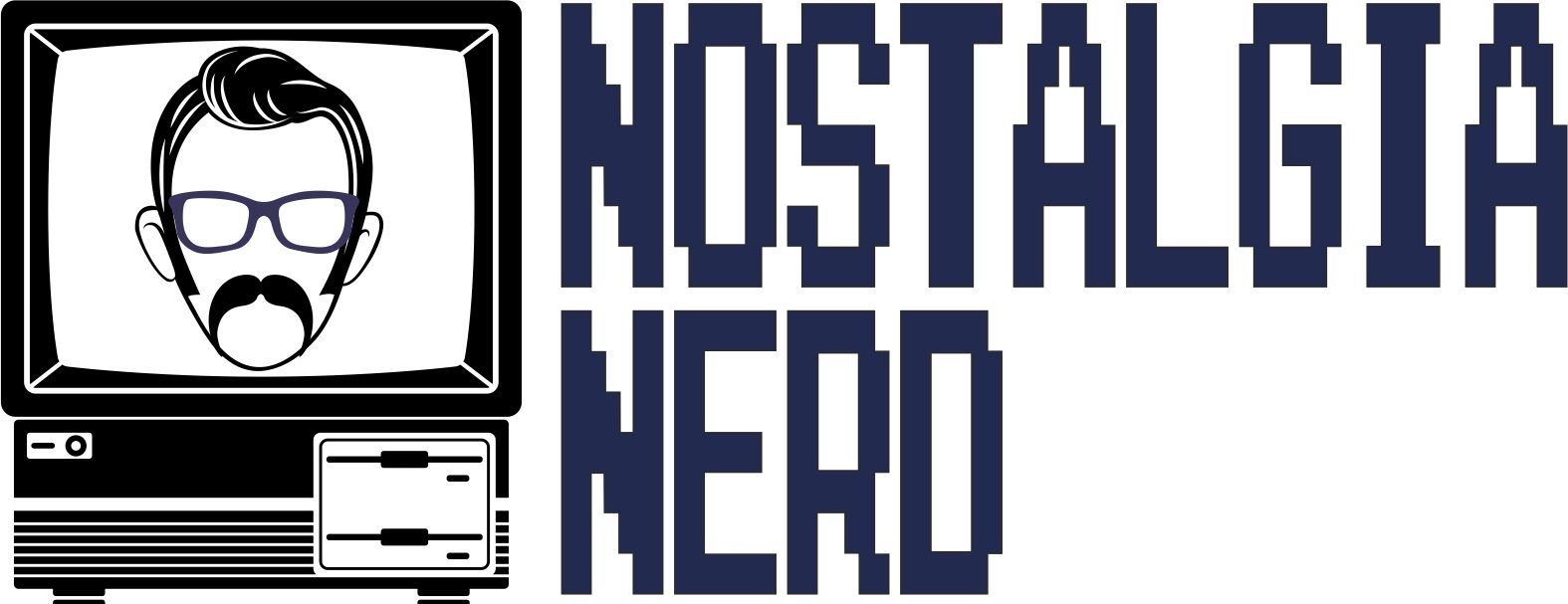









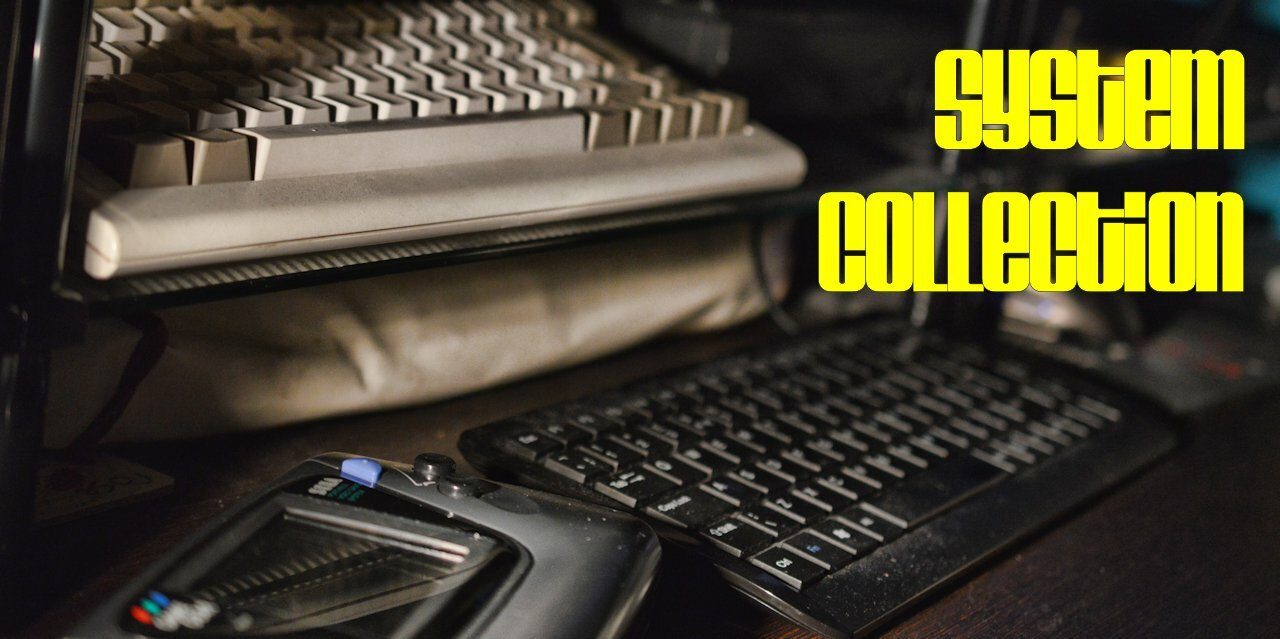

4 Comments
Add Yours →Thanks for the instructions
I have an A2000 68000 with 1+8 mb ram and an unnconnected SCSI2SD with 8GB SD card… would it work the same for me to do this? What do I need to consider to set everything up and will it be OK to run on my hardware WHDload?
I am about to buy KS3.1rom from Cloanto so I am thinking to use WB3.1
Many thanks for advises
Watched lots of your videos, all great stuff. I’ve just purchased an Amiga 1200 in the quest to re-live my youth. I have an 8GB Flash Card and a bog standard A1200. Firstly can I use an 8GB card or must it be 4GB? Will I require any additional ram for WHDLoad to operate without problems. Keep reading old posts mentioning additional ram required to be able to play all games. Hopefully these questions and subsequent answers will help others. Cheers, Chris.
I notice the games directory downloads that you describe in your video are mysteriously gone from the internet… the link that is still in the YouTube description, is dead…
any hints on where to download a cohesive collection of games?
Is this the best guide to follow in 2021?